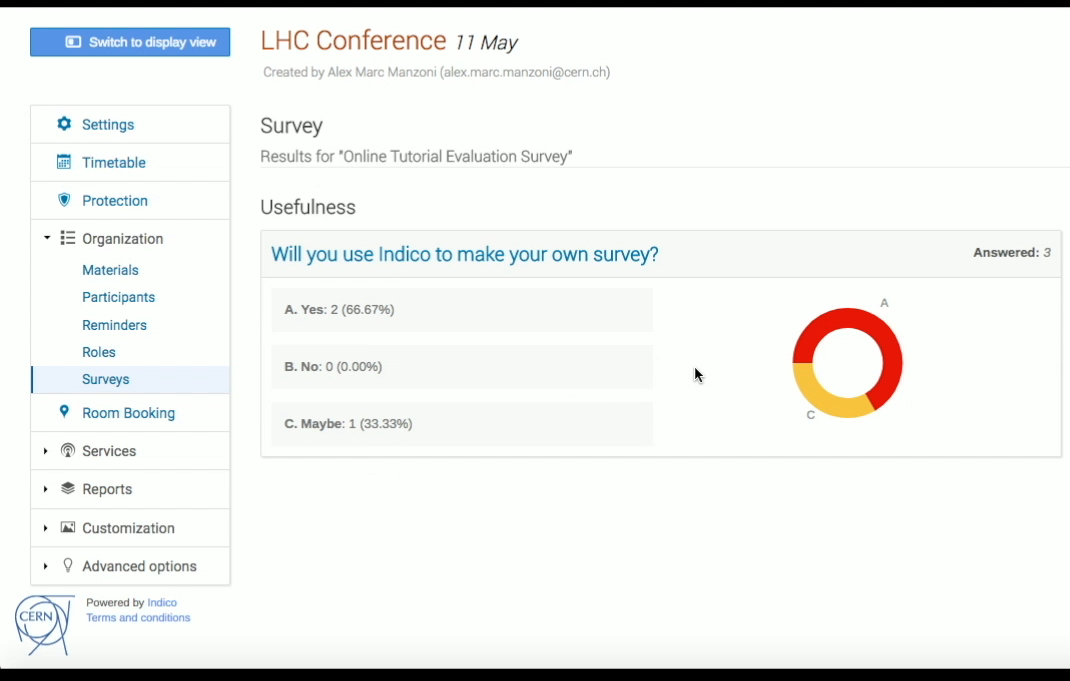Opening/Closing a Survey
As a manager, once you’ve finished creating the sections of the questionnaire, you are ready to open it! Click on Surveys to the left. Now, click on Manage, you will be able to decide when the survey can be submitted and when it will be open.
On this page, click on Schedule, and select the date and hour of the day when your survey can be submitted, and when it will close.
Alternatively, you can simply Click on Open now, so that anybody will be able to fill out the survey right away.
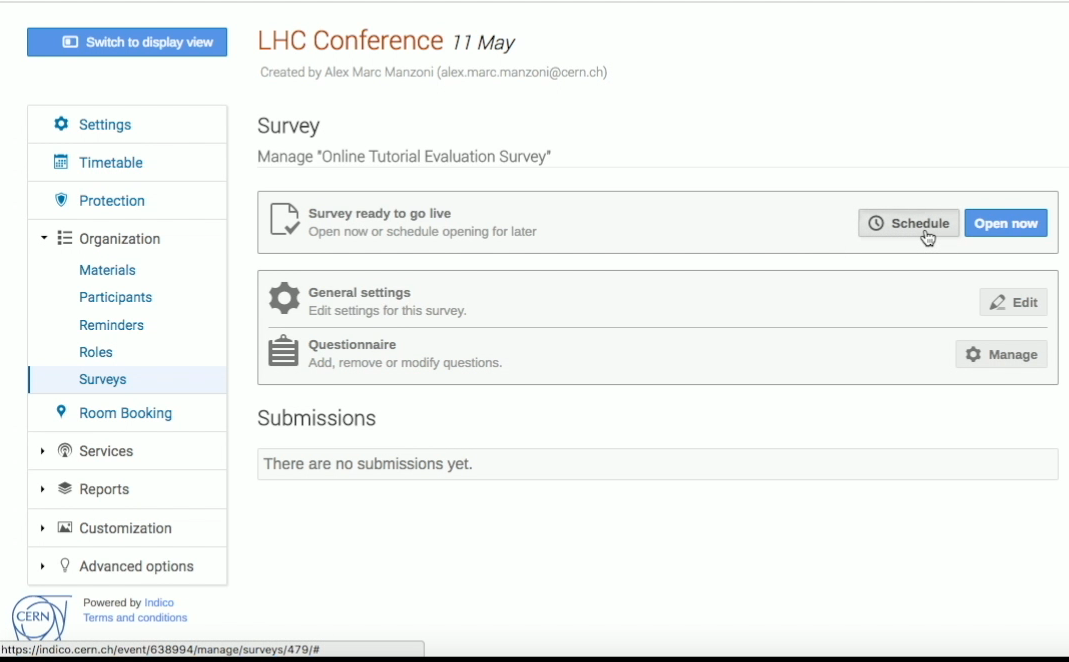
Click on Switch to display view, and then on Fill out on the right, to access the survey.
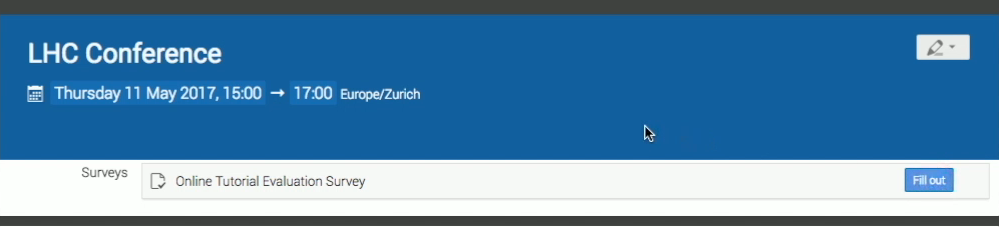
As a user, you can fill out the survey and submit your answers.
To close:
As an event manager, once some users have filled out the survey, you can check the results of the survey.
To do this, click at the pencil at the top of your screen to return to the management page of your event. Then click on Surveys, and then on Manage.
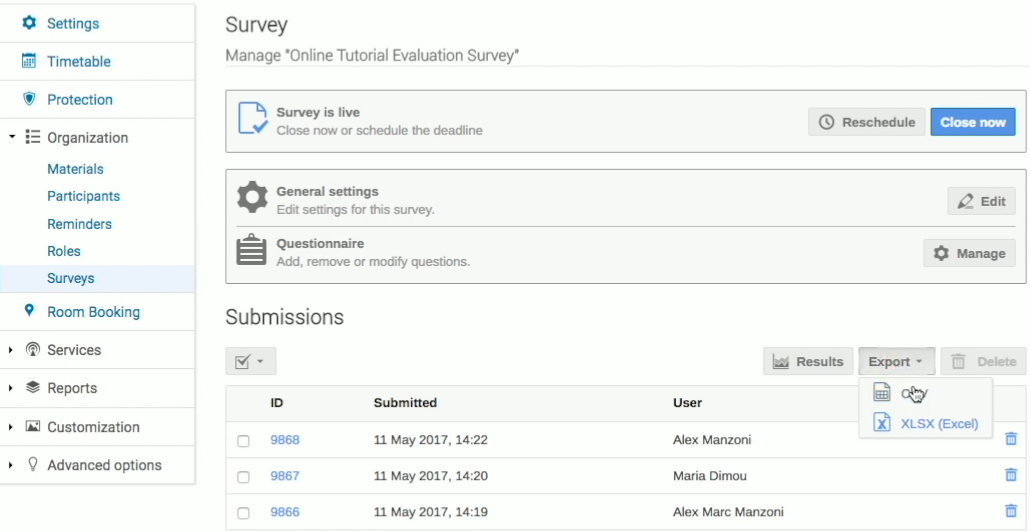
At the bottom of the page you can see the users who already filled out the survey. You can export the data in various formats by clicking on Export. You can also click on Results to show the graphs that illustrate the percentage of the users' answers for each item.