Adding Material to a Lecture
Click on the pencil at the top right of your screen, and click on Material Editor.
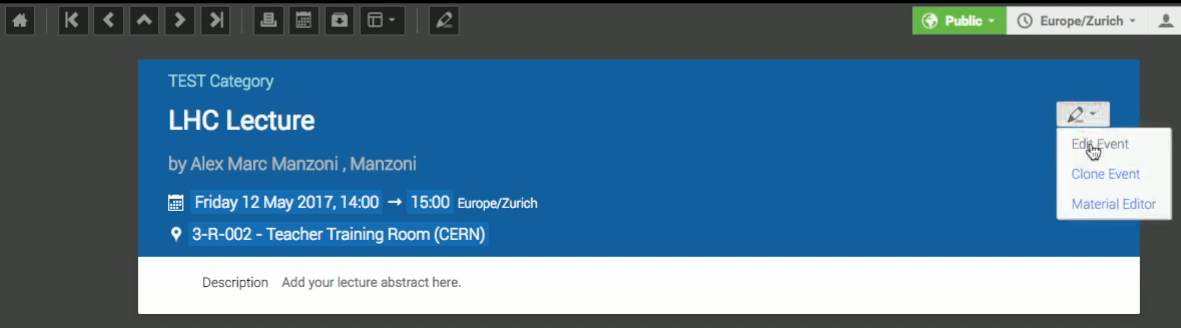
In this page, you can upload files to your lecture, add links, or create a new folder in which you will include your files. For example, to upload a file, simply click on Upload files, click on Choose from your computer and select a file from your device. Alternatively, you can drag and drop your file in the area indicated.
Here you can also choose to automatically convert your file to PDF, and whether you want your file to be accessible to anybody or to a selected few.
Once you’re finished, click on Upload.