Generating a Document
Once there are templates defined in your event, Indico can automatically populate them with dynamic data, such as attendee names, event details, and registration information. All of this can be done in bulk for a large number of registrations.
To do so, open the registrations list for your event, select the registrations for which you want to generate. Then, open the document generation dialog by clicking on Generate Documents under Actions.
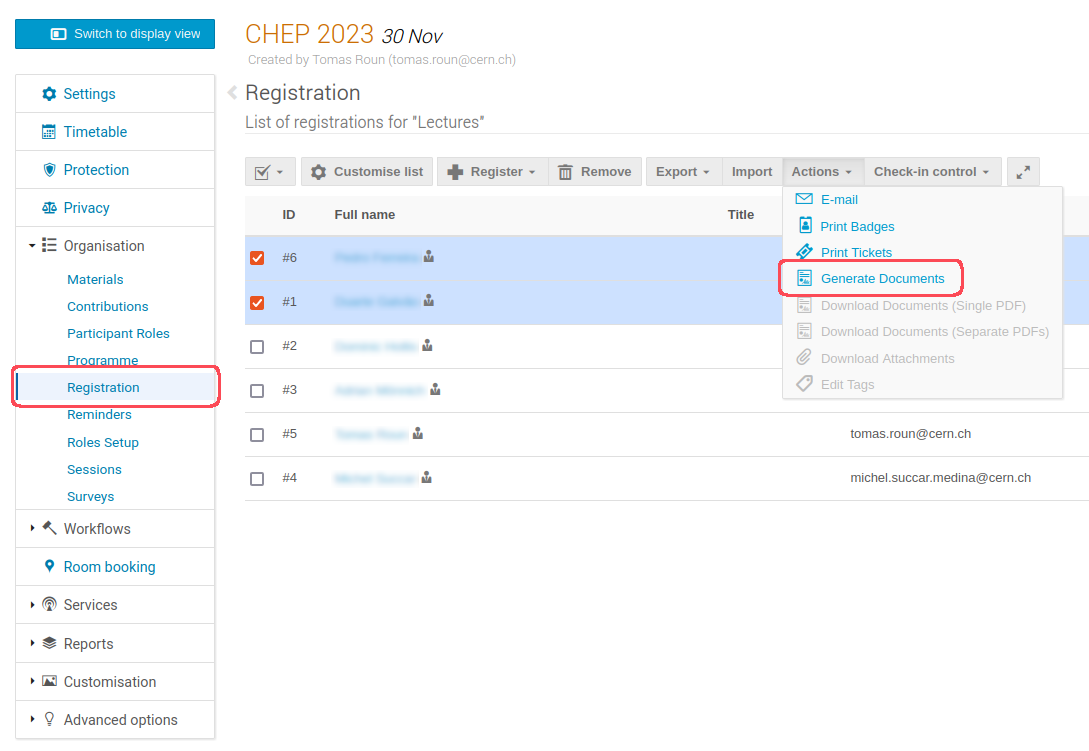
On this dialog you can select the template you want to use and set the relevant template parameters:
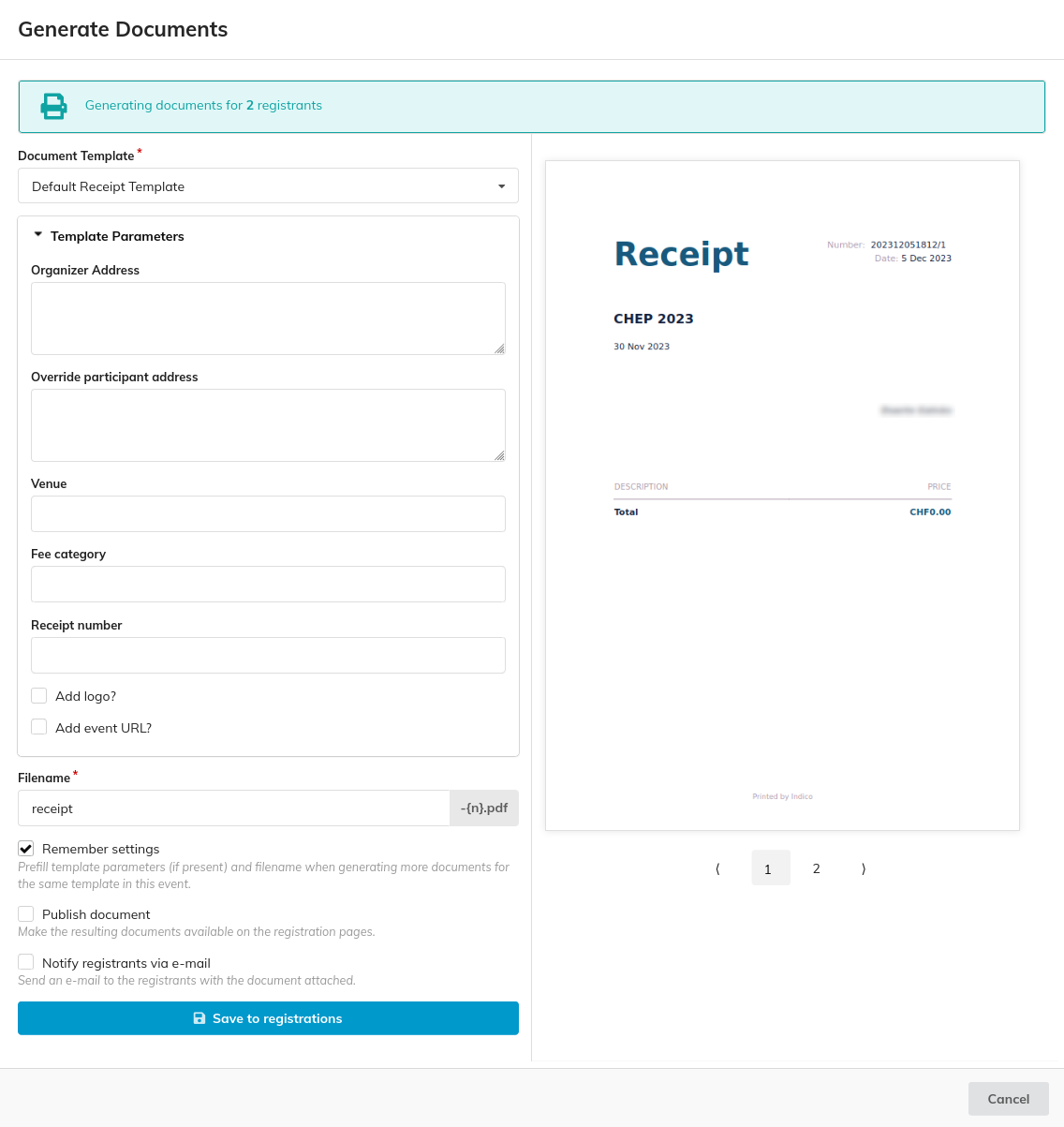
Additionally, you can set a filename for the generated documents. The documents will then be named using the format <filename>-<timestamp>.pdf. Repeated filenames will have a number appended to the end, as such: <filename>-<timestamp>-<n>.pdf
Moreover, you have the option to Publish document. If selected, the documents will be visible for the participant on their registration details page. Otherwise, they will only be visible for event managers, although they can be published individually at any moment.
There is also an option to Notify registrants via e-mail. If Publish document is selected, it will send users an e-mail informing them of such, with a link to their registration details. Otherwise, it will send them the document directly as an attachment.
Once the documents are saved/sent, they can be downloaded in bulk as a ZIP archive, or a PDF containing all of the documents. The documents are also accessible from each registration's details page.